OpenVAS known as Open Vulnerability Assessment System is the open source vulnerability suite to run the test against servers for known vulnerabilities using the database (Network Vulnerability Tests), OpenVAS is a free software, its components are licensed under GNU General Public License (GNU GPL). Here is the small guide to setup the OpenVAS on CentOS 7 / RHEL 7.
Setup Repository:
Issue the following command in the terminal to install atomic repo.# wget -q -O - http://www.atomicorp.com/installers/atomic |sh
|
Atomic Free Unsupported Archive installer, version 2.0.12BY INSTALLING THIS SOFTWARE AND BY USING ANY AND ALL SOFTWARE PROVIDED BY ATOMICORP LIMITED YOU ACKNOWLEDGE AND AGREE:THIS SOFTWARE AND ALL SOFTWARE PROVIDED IN THIS REPOSITORY IS PROVIDED BY ATOMICORP LIMITED AS IS, IS UNSUPPORTED AND ANY EXPRESS OR IMPLIED WARRANTIES, INCLUDING, BUT NOT LIMITED TO, THE IMPLIED WARRANTIES OF MERCHANTABILITY AND FITNESS FOR A PARTICULAR PURPOSE ARE DISCLAIMED. IN NO EVENT SHALL ATOMICORP LIMITED, THE COPYRIGHT OWNER OR ANY CONTRIBUTOR TO ANY AND ALL SOFTWARE PROVIDED BY OR PUBLISHED IN THIS REPOSITORY BE LIABLE FOR ANY DIRECT, INDIRECT, INCIDENTAL, SPECIAL, EXEMPLARY, OR CONSEQUENTIAL DAMAGES (INCLUDING, BUT NOT LIMITED TO, PROCUREMENT OF SUBSTITUTE GOODS OR SERVICES; LOSS OF USE, DATA, OR PROFITS; OR BUSINESS INTERRUPTION) HOWEVER CAUSED AND ON ANY THEORY OF LIABILITY, WHETHER IN CONTRACT, STRICT LIABILITY, OR TORT (INCLUDING NEGLIGENCE OR OTHERWISE) ARISING IN ANY WAY OUT OF THE USE OF THIS SOFTWARE, EVEN IF ADVISED OF THE POSSIBILITY OF SUCH DAMAGE.==================================================================== THIS SOFTWARE IS UNSUPPORTED. IF YOU REQUIRE SUPPORTED SOFWARE PLEASE SEE THE URL BELOW TO PURCHASE A NUCLEUS LICENSE AND DO NOT PROCEED WITH INSTALLING THIS PACKAGE. ====================================================================For supported software packages please purchase a Nucleus license: https://www.atomicorp.com/products/nucleus.html All atomic repository rpms are UNSUPPORTED. Do you agree to these terms? (yes/no) [Default: yes] yesConfiguring the [atomic] yum archive for this systemInstalling the Atomic GPG key: OK Downloading atomic-release-1.0-19.el7.art.noarch.rpm: OKThe Atomic Rocket Turtle archive has now been installed and configured for your system The following channels are available: atomic - [ACTIVATED] - contains the stable tree of ART packages atomic-testing - [DISABLED] - contains the testing tree of ART packages atomic-bleeding - [DISABLED] - contains the development tree of ART packages
System Repo (Only for RHEL):
OpenVAS installation requires additional packages to be downloaded from internet, if your system does not have Redhat subscription you need to setup the CentOS repository.# vi /etc/yum.repos.d/centos.repo |
[CentOS] name=centos baseurl=http://mirror.centos.org/centos/7/os/x86_64/ enabled=1 gpgcheck=0 |
Install & Setup OpenVAS:
Issue the following command to install OpenVAS.# yum -y install openvas |
# openvas-setup |
Step 2: Configure GSAD The Greenbone Security Assistant is a Web Based front end for managing scans. By default it is configured to only allow connections from localhost. Allow connections from any IP? [Default: yes] Restarting gsad (via systemctl): [ OK ] |
Step 3: Choose the GSAD admin users password. The admin user is used to configure accounts, Update NVT's manually, and manage roles. Enter administrator username [Default: admin] : admin Enter Administrator Password: Verify Administrator Password:Once completed, you would see the following message.
Setup complete, you can now access GSAD at:
https://youripaddress:9392
Disable Iptables.# systemctl stop iptables.serviceCreate Certificate for OpenVAS manager.
# openvas-mkcert-client -n om -i |
Generating RSA private key, 1024 bit long modulus
…………………..++++++
………………………..++++++
e is 65537 (0x10001)
You are about to be asked to enter information that will be incorporated
into your certificate request.
What you are about to enter is what is called a Distinguished Name or a DN.
There are quite a few fields but you can leave some blank
For some fields there will be a default value,
If you enter ‘.’, the field will be left blank.
—–
Country Name (2 letter code) [DE]:State or Province Name (full name) [Some-State]:Locality Name (eg, city) []:Organization Name (eg, company) [Internet Widgits Pty Ltd]:Organizational Unit Name (eg, section) []:Common Name (eg, your name or your server’s hostname) []:Email Address []:Using configuration from /tmp/openvas-mkcert-client.2827/stdC.cnf
Check that the request matches the signature
Signature ok
The Subject’s Distinguished Name is as follows
countryName :PRINTABLE:’DE’
localityName :PRINTABLE:’Berlin’
commonName :PRINTABLE:’om’
Certificate is to be certified until Aug 5 19:43:32 2015 GMT (365 days)Write out database with 1 new entries
Data Base Updated
Your client certificates are in /tmp/openvas-mkcert-client.2827 .You will have to copy them by hand.
Now Rebuild the OpenVAS database (If required)…………………..++++++
………………………..++++++
e is 65537 (0x10001)
You are about to be asked to enter information that will be incorporated
into your certificate request.
What you are about to enter is what is called a Distinguished Name or a DN.
There are quite a few fields but you can leave some blank
For some fields there will be a default value,
If you enter ‘.’, the field will be left blank.
—–
Country Name (2 letter code) [DE]:State or Province Name (full name) [Some-State]:Locality Name (eg, city) []:Organization Name (eg, company) [Internet Widgits Pty Ltd]:Organizational Unit Name (eg, section) []:Common Name (eg, your name or your server’s hostname) []:Email Address []:Using configuration from /tmp/openvas-mkcert-client.2827/stdC.cnf
Check that the request matches the signature
Signature ok
The Subject’s Distinguished Name is as follows
countryName :PRINTABLE:’DE’
localityName :PRINTABLE:’Berlin’
commonName :PRINTABLE:’om’
Certificate is to be certified until Aug 5 19:43:32 2015 GMT (365 days)Write out database with 1 new entries
Data Base Updated
Your client certificates are in /tmp/openvas-mkcert-client.2827 .You will have to copy them by hand.
# openvasmd --rebuildOnce Completed, Start the OpenVAS manager.
# openvasmd |
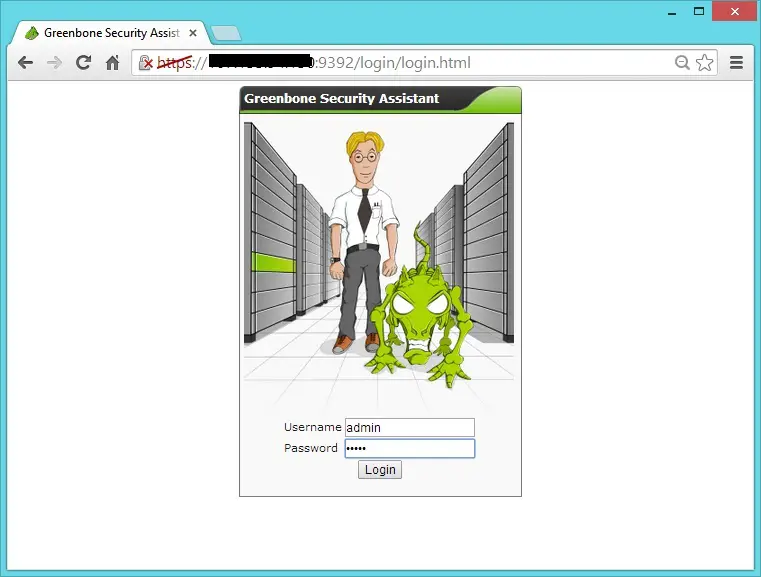
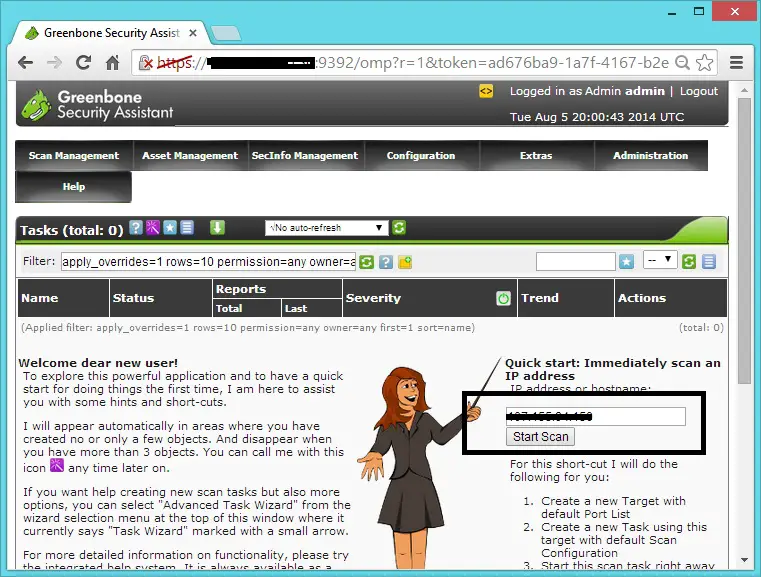
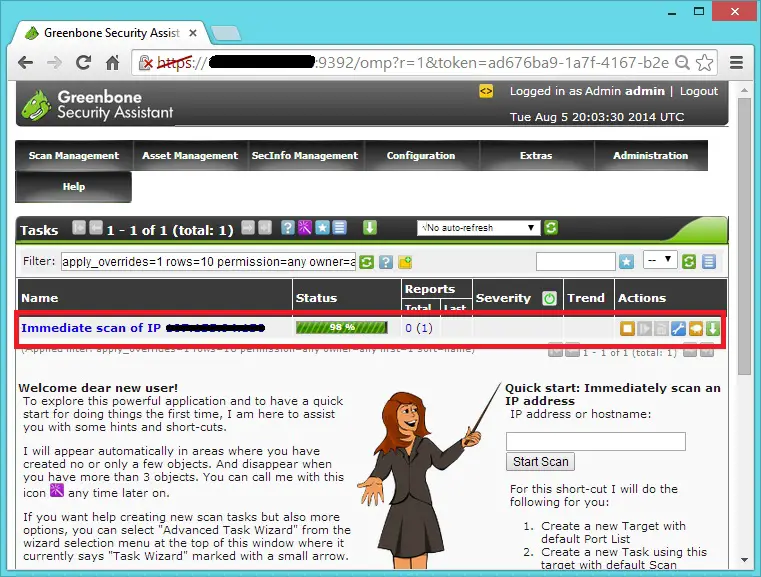
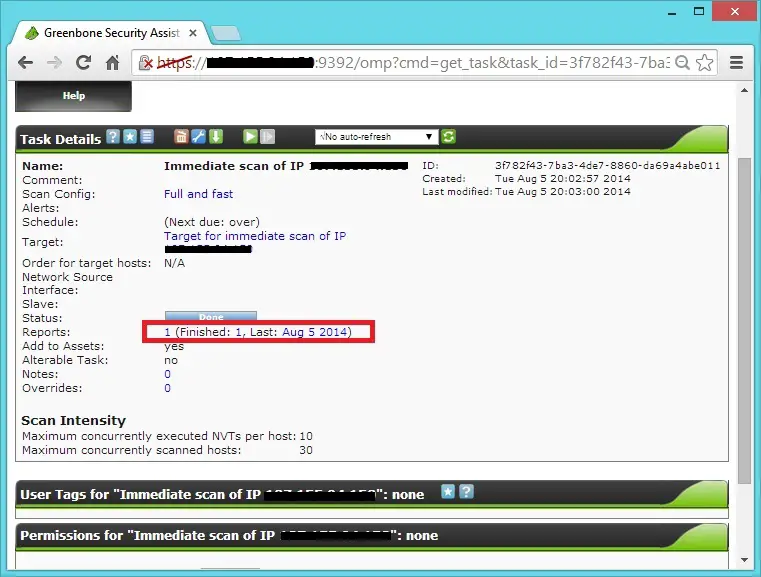
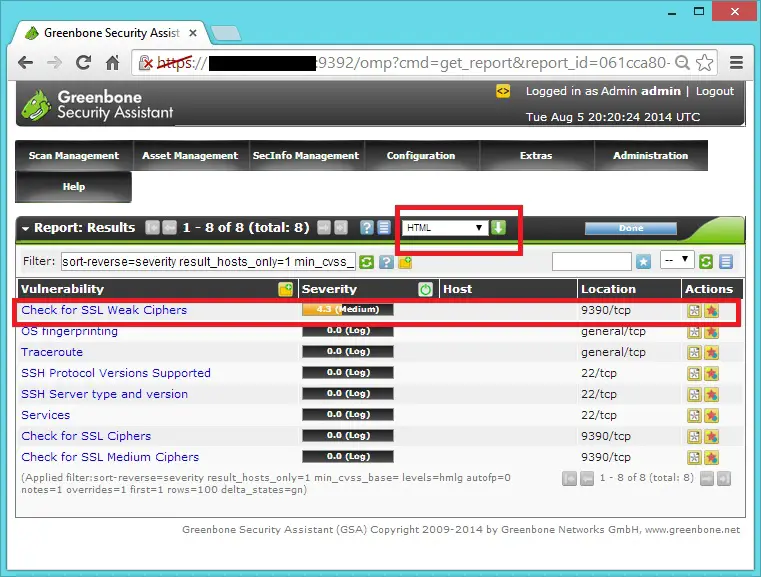
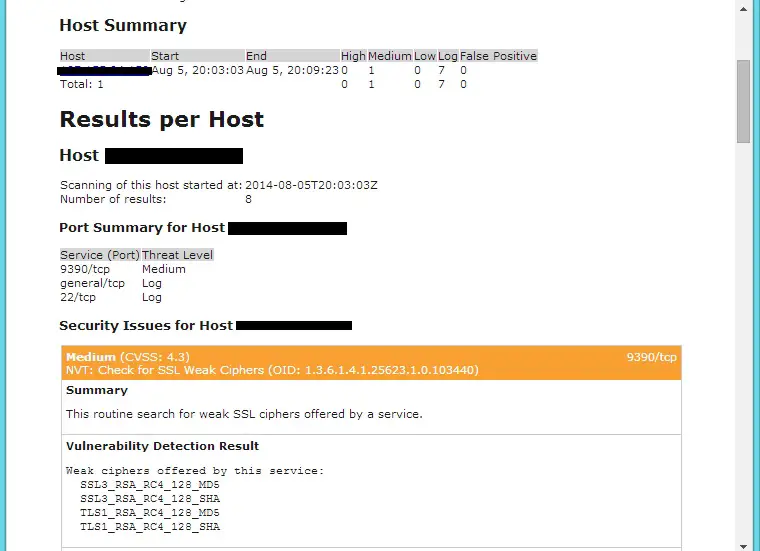
At this point, OpenVas is setup and configured. However, you will not be able to log into the web interface yet As of CentOS 7, iptables was replaced with firewalld (which I do not like). So, we’re going to disable firewalld. If you want to install iptables in it’s place, click here to see my guide on removing firewalld and installing iptables on CentOS 7. For now, we’re just going to disable firewalld.

To resolve this, we need to make a couple changes to redis and disable SELinux.
systemctl mask firewalld systemctl stop firewalldNow you will be able to login to the web interface of OpenVAS by navigating to https://:9392 But, you will not be able to run any scans. If you try, it will error out and you’ll get this error on your report.
WARNING: Cannot connect to KB at '/tmp/redis.sock': Connection refused'

To resolve this, we need to make a couple changes to redis and disable SELinux.
echo "unixsocket /tmp/redis.sock" >> /etc/redis.conf sed -i 's/enforcing/disabled/g' /etc/selinux/config /etc/selinux/config systemctl enable redis.service shutdown -r nowAfter the reboot is complete, wait about 5 minutes for OpenVAS to load up. It can take a few minutes. Then, you’re ready to log into the web interface and run your first scan! Navigate to https://:9392 and login with username admin and the password you specified earlier.
Comentários
Postar um comentário